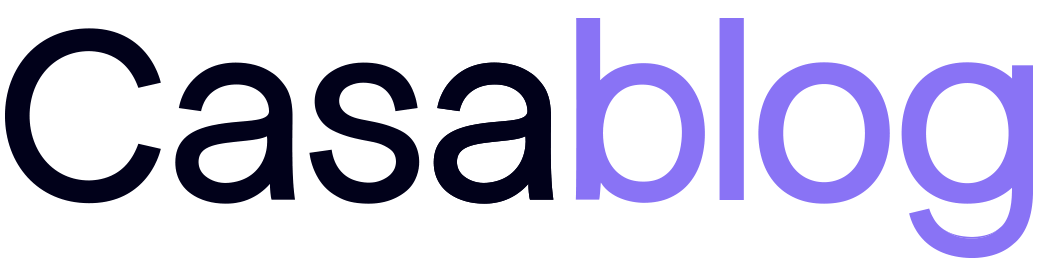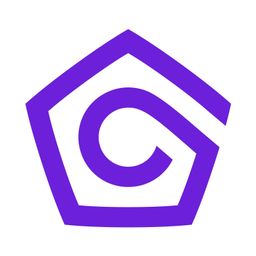Sunsetting Casa Node and Sats App
Update: Casa Node software is no longer maintained; we recommend looking at other build-your-own node projects. For historical articles on troubleshooting Casa Node, please visit our Support Center.
Over a year ago, we announced our commitment to focusing 100% on bitcoin security, multisig, and our flagship product: Casa App.
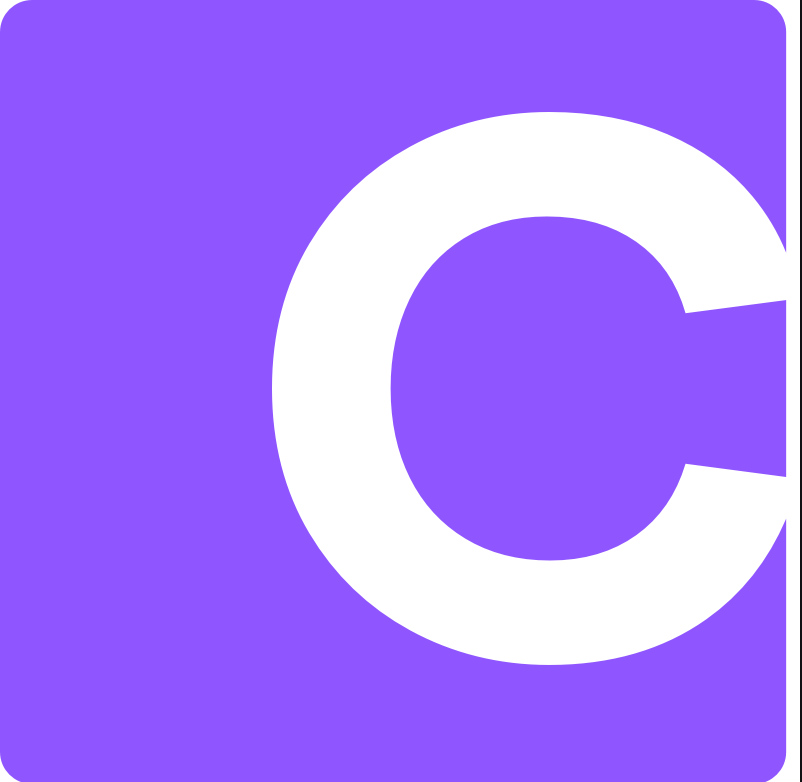
We also announced that we planned to pause new feature development on Casa Node and Sats App and to fully wind down support for these products in the future.
During the past year, we’ve continued to support users in this transition period, including:
- Technical support - We've offered hands-on troubleshooting for all 3 products and a security update for Node 2 earlier this year.
- Additional Sats Back Rewards - Sats App users were able to continue collecting and cashing out Sats Back Rewards through April 2020.
- Bonus subscription months for Casa Node users - We gave every Casa Node 2 customer three bonus months of Casa Gold membership.
Timetable for sunsetting Casa Node + Sats App
👉 In order to stay 100% focused on building the safest place for your bitcoin with Casa App, we’ll be officially ending updates and support for Casa Node 1, Casa Node 2, and Sats App on June 30, 2021.
This means Casa will make no additional software releases after this date: either new features or security updates. It also means that while the Node and Sats resources in our help center will still be available, our Support and Client Services teams won’t be able to assist with questions or routine troubleshooting beyond this date.
In addition to this blog post, we’re also letting users know through Casa’s Telegram group and directly via email.
What should you do next?
If you’re using Casa App
If you're only using Casa App, there's nothing you need to do!
Sunsetting Sats App and the Casa Node won't impact your Casa App experience in any way. In fact, it means we can dedicate even more team resources to you. That means more app updates and more service improvements - all delivered more frequently.
If you’re using Sats App
We strongly recommend you move any funds you have remaining in Sats App to your Casa App ASAP, so you can enjoy the best security, continual updates, and ongoing support. If you need help transitioning your funds or accessing your account, contact us at help@team.casa.
If you’re using Casa Node 1 and/or Casa Node 2
You’re welcome to keep using the Casa Node hardware, but we recommend that you don’t do so using the included Casa software after June 30. The software will no longer be up-to-date or maintained from a security perspective and this could put your funds at risk. If you’d like to keep using your Casa hardware as a bitcoin node, there are a number of great options for running node software.
Two options we recommend for the Casa Node 2 are Umbrel and MyNode:
- Umbrel (guide to switching from Casa Node to Umbrel here)
- MyNode (guide to switching from Casa Node to MyNode here)
⚠️ A few important notes on migrating:
- Because the latest Umbrel and MyNode software doesn't support the Raspberry Pi 3, we don't recommend migrating the original Casa Node to these providers. (The Casa Node 2 has a Pi 4 and meets the requirements.)
- While Casa is available for device troubleshooting between now and June 30, our support team unfortunately won't be able to help with migrations since they involve non-Casa software.
- Before attempting a migration, it's critical to first close all your Lightning channels and move all funds off your node. To migrate, you’ll need to fully reformat your Node 2 and let the new software (Umbrel, MyNode, etc.) sync new block data from scratch. You won't be able to use existing chain data in the migration and won’t be able to transition your existing channels over to the new node.
Other questions or feedback?
Feel free to message us directly at help@team.casa.